After receiving and assembling the MK-01 Vertical Wall Printer, follow these steps to prepare MK-01 3D UV Wall Printer for wall printing:
Step 1. MK-01 3D UV Wall Printer Manual Check:
Manually push the wall printing machine to check if it slides smoothly. If it does, plug in the power cord. If not, check the six sliders under the base.
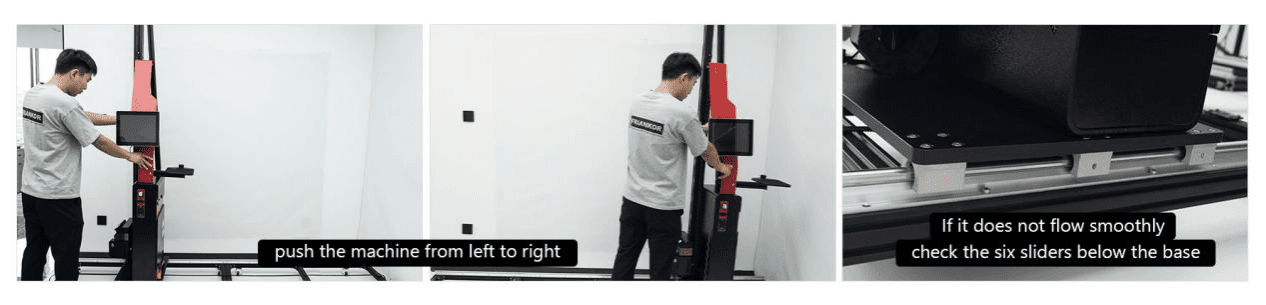
3D UV Wall Printer manual check
Step 2. Custom Wall Murals Image Preparation:
Open your computer and launch Photoshop. Find the image you want to print on walls, convert the color mode to CMYK, and save the image as a TIFF file (save it to the desktop or a USB drive for easy access later).
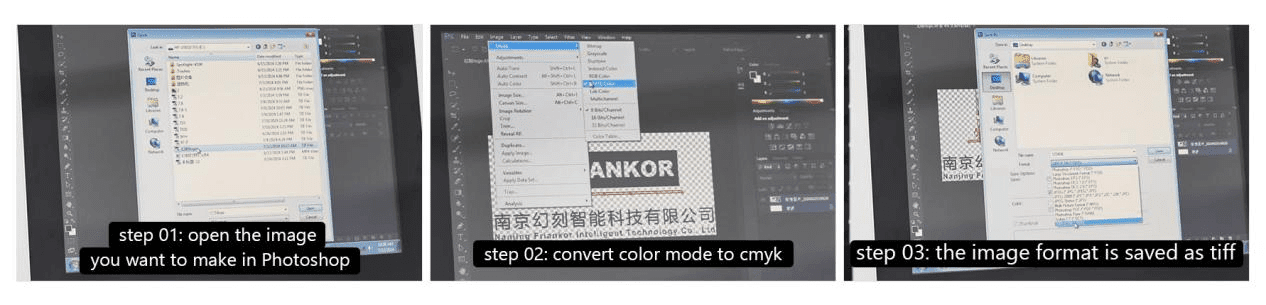
custom wall murals image preparation for wall printing
Step 3. UltraPrint Setup of MK-01 Inkjet Wall Printer:
Open UltraPrint and click on “New Canvas” (Ctrl+N). Right-click in the blank area and select “Add Image” (Shift+A). Find and open the saved image, then click “Rotate Image” to rotate it 90 degrees. Click “Print Canvas” (Ctrl+P), set the resolution to 720×1080, uncheck “Only show the curve that suits the current print mode,” ensure the curve shows HS_PP_D1_4color_BY-UV, click “Print,” name and save it to the desktop, and wait for it to load.
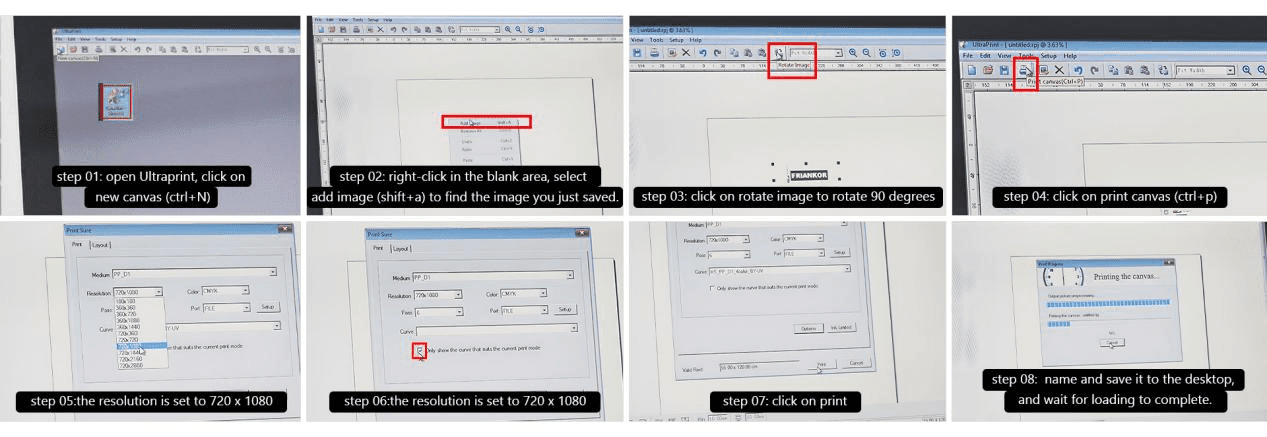
friankor wall printer ultraprint software setup
Step 4. 3D UV Wall Printer Ink Setup:
Add ink to the ultraviolet printing machine, but do not tighten the ink cap. Draw 1-2 syringes of ink and perform a flash spray test by clicking “Flash.” Place paper on the printhead and wait for 5 seconds. If six lines appear complete and without discoloration, you can print. If there is discoloration, select “Print Set,” “Base Config,” change “Flash (Hz)” from 1Hz to 256Hz, save, perform another flash spray test for 3-5 seconds, then adjust back to 1Hz and test again. If the lines are complete and without discoloration, you can print.
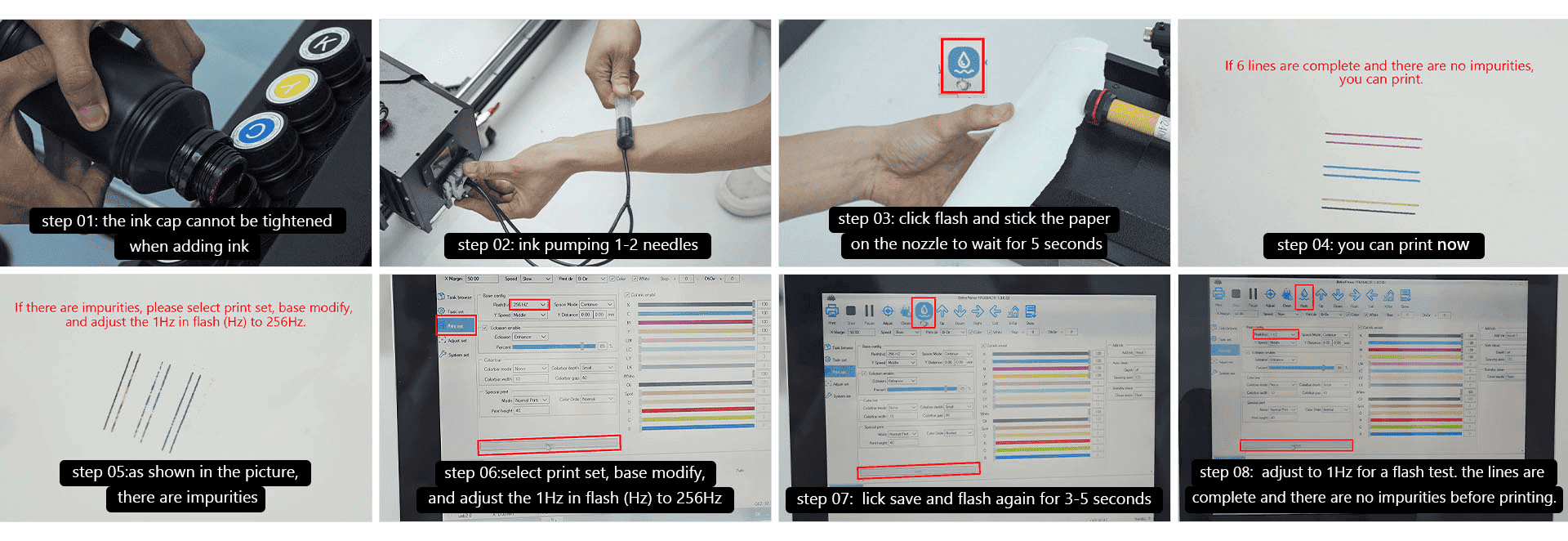
3d uv vertical wall printer ink setup
Step 5. BetterPrinterApp Setup for MK-01 Vertical Printing Machine :
Open BetterPrinterApp, select “Task Browse” (In printing works), choose “Desktop,” and select the image to print. If there is no blank area, right-click and select “Repreview,” then choose the image. Calculate the desired print position, move the machine left or right to determine the leftmost point, and move the printhead up or down to determine the lowest point. Enter the X margin value in the top-left corner, adjust the crosshair to ensure accurate positioning, and set the printhead distance to 3mm from the print surface. Once everything is set, reset the 3D UV Wall Printer machine and click “Print.”
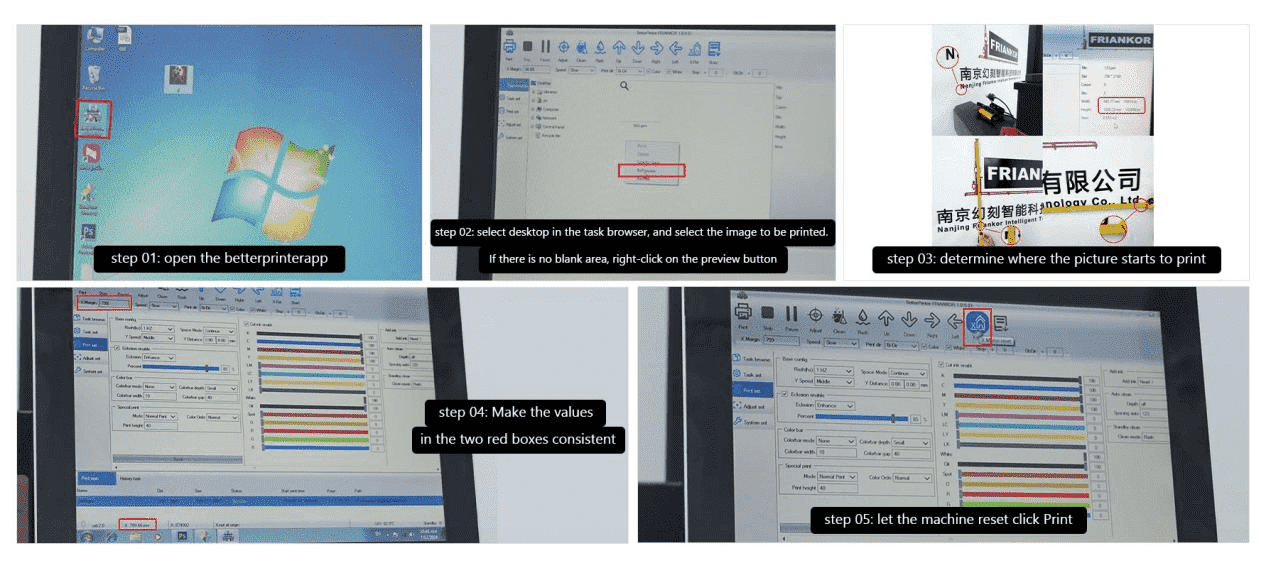
Friankor vertical printer betterprinter software setup
Note: For best wall mural printing results of Friankor Wall Printers , print on a pure white wall murals or wallpaper. If printing on glass or metal, apply a glass or metal coating before printing. For non-white surfaces, enable spot color.
If you need any assistance with friankor MK-01 vertical printing machine, welcome to contact through sales@friankor.com and our one-on-one wall printing expert will contact soon with professional online training and trouble shooting!
12 8 月, 2024
发表回复

